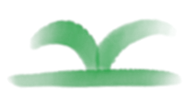Jupyter notebootk 支持(.ipynb 格式)
本文使用 jupyter 编写(.ipynb 格式),源文档请点击右上角编辑本页查看
文章信息块
第一个块可以描述页面,和 markdown 语法相同,而且不会被渲染到页面,如下:
---
title: Jupyter notebootk 支持(.ipynb 格式)
keywords: teedoc, Jupyter, notebook, ipynb, 生成网页, 生成html
tags: 语法, teedoc, jupyter
desc: 使用 jupyter notebook 语法编写 ipynb 文件,会自动生成HTML网页
---通过这些键值来设置文章信息:
title: 文章的标题keywords: 关键词,多个关键词用英文逗号,隔开,会被添加到html头中,方便搜索引擎爬取desc: 页面描述,会被添加到html头中,方便搜索引擎爬取id: 页面id, 会被添加到html标签中,比如<html id="zh_readme">...</html>, 可以不设置,会覆盖config.json中的设置class: 页面class,多个用英文逗号,隔开,可以不设置,会覆盖config.json中的设置。比如可以通过设置这个值来达到设置特定页面的css样式
三级标题2
四级标题2
链接
相对路径, index.html 文件: ../README.md, 会自动转换成index.html
相对路径,.html 文件: ./syntax_markdown.md, 会转成文档的 .html 结尾的链接
绝对路径, http 文件: https://。。。/beginner.ipynb,原链接,不会修改
相对路径,.html 文件: ./syntax_jupyter.ipynb, 会转成文档的 .html 结尾的链接
图片
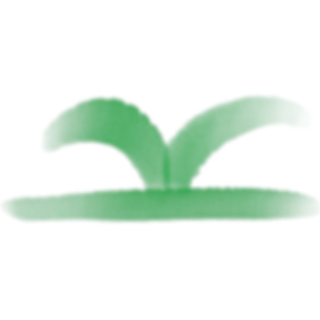
代码
以下是 python 代码,可以包含执行结果,在本地使用 jupyter 或者 jupyterlab 或者 vscode 执行代码后 保存即可
In [1]:
print("hello")hello
In [3]:
print("world\nworld")world
world
In [1]:
from PIL import Image
img = Image.open("../assets/images/logo.png")
from matplotlib import pyplot as plt
print("image")
plt.figure()
plt.imshow(img)
plt.show()
print("image")image
image