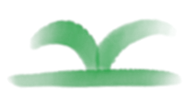Jupyter notebootk Support (.ipynb format)
This article is written by jupyter (.ipynb format), the source document, please click on the upper right corner Edit this page to view
Article information block
The first block can describe the page, which has the same syntax as markdown, and will not be rendered to the page, as follows:
---
title: Jupyter notebootk Support (.ipynb format)
keywords: teedoc, Jupyter, notebook, ipynb, generate website, generate website
tags: syntax, teedoc, jupyter
desc: Use jupyter notebook syntax to write ipynb file,and automatically generate HTML pages
---Use these keys to set article information:
title: the title of the articlekeywords: Keywords, multiple keywords are separated by English commas,, will be added to the header ofhtml, which is convenient for search engines to crawl, and will not be displayed on the pagedesc: page description, which will be added to the header ofhtmlfor easy crawling by search enginestags: article tags, will be displayed on the pageid: pageid, will be added to thehtmltag, such as<html id="zh_readme">...</html>, it can be left unset, it will overwriteconfig.jsonSettings inclass: pageclass, multiple separated by English comma,, you can not set it, it will overwrite the setting inconfig.json. For example, you can set thecssstyle of a specific page by setting this value
Markdown syntax (this is the second level heading)
Three-level heading
Four-level heading
Same as Markdown page, see Markdown Syntax page for details
Three-level heading 2
Four-level heading 2
Link
Relative path, index.html file: ../README.md, it will be automatically converted to index.html
Relative path,.html file: ./syntax_markdown.md, which will be converted into a link at the end of the document .html
Absolute path, http file: https://. . . /beginner.ipynb, the original link, will not be modified
Relative path,.html file: ./syntax_jupyter.ipynb, which will be converted into a link at the end of the document .html
Picture
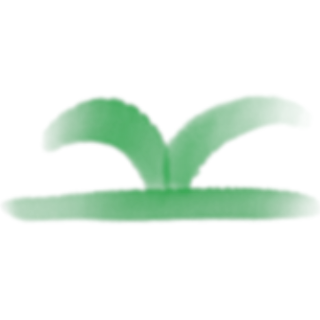
Code
The following is the python code, which can contain the execution result. Use jupyter or jupyterlab or vscode locally to execute the code and save it
print("hello")hello
print("world\nworld")world
world
from PIL import Image
img = Image.open("../assets/images/logo.png")
from matplotlib import pyplot as plt
print("image")
plt.figure()
plt.imshow(img)
plt.show()
print("image")image
image